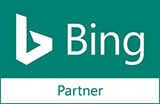Data Feed
What is Data Import/Export?
Import/Export Requirements | Import/Export Examples
The Data Import Wizard is designed to load data into the Inventory, derived from external sources – other providers, dealers, etc. Data source – a normal text file separated, or a data file in xml format.
This Data Import Wizard can send your inventory to the Top online automotive marketplace sites, these are listed below:
Import/Export Requirements (AX10)
Import supports a data file, separated by commas (csv). This format must use the UTF-8 text encoding.
Table – displays the CSV field structure sample which must include field heading and data must be separated with a comma “,” and quotations ( ” ) for each field.
| Num | Field Name | Value Type | Description |
|---|---|---|---|
| 1 | stock | String | Stock number defined by dealer (can be same as the VIN) |
| 2 | title | String | Title of the vehicle (New, Used, Certified Pre-Owned, Other)* |
| 3 | vin | String(17) | Vehicle Identification Number (17 characters) |
| 4 | year | Integer(4) | Year the vehicle was manufactured (for example: 1984) |
| 5 | make | String | Manufacturer of the vehicle |
| 6 | model | String | Model of vehicle |
| 7 | trim | String | Specific trim of the model |
| 8 | free_text | String | Text added by the dealer to show specific details |
| 9 | type | String | Type of vehicle (AGRICULTURAL EQUIPMENT, AIRCRAFT, ATVs, BOAT, CARS & TRUCKS & VANS, COMMERCIAL TRUCKS & TRAILERS & BUSES, CONSTRUCTION EQUIPMENT, DISMANTLED MACHINE, GO KARTS & SCOOTERS, MILITARY VEHICLES, MOTORCYCLE, OTHER, PWC/ATV, RVs & CAMPERS, SAVING PLANS (CARS), SNOWMOBILES, TRAILERS) |
| 10 | body | String | Body style of vehicle (Convertible, Coupe, Hatchback, Limousine, Minivan, Other, Pickup, Sedan, Sport Utility, Suv, Truck, Van, Wagon) |
| 11 | mileage | Integer | Odometer value |
| 12 | price_current | Integer | Current price of car |
| 13 | price_wholesale | Integer | Price charged to wholesalers who buy large quantities for resale |
| 14 | price_cost | Integer | The price a dealer paid for the vehicle |
| 15 | InternetPrice | Integer | Internet price of the vehicle |
| 16 | MSRP | Integer | Manufacturer Suggested Retail Price |
| 17 | BookValue | Integer | The value is based on the original cost of the vehicle without depreciation, amortization or impairment costs made against the vehicle. |
| 18 | exterior | String | Exterior color of vehicle |
| 19 | interior | String | Interior color of vehicle |
| 20 | doors | Integer | Number of doors |
| 21 | engine | String | Type of engine |
| 22 | transmission | String | Type of transmission |
| 23 | drive_type | String | Driving wheels of the vehicle |
| 24 | fuel_type | String | Fuel Type (Gasoline, Diesel, Hybrid, etc.) |
| 25 | warranty | Integer | Vehicle warranty, 1 - if warranty exists, 0 – if none |
| 26 | warranty_description | String | Warranty Text |
| 27 | description | String | Description of the vehicle |
| 28 | pics | String | URL of the photos for the vehicle |
| 29 | condition | String | Condition of vehicle (Excellent, Good, Average, Poor, Undefined) |
| 30 | options | String | Vehicle options, separated by a comma |
| 31 | URL_YouTube | String | You Tube video URL |
| 32 | URL_MAS | String | Make-a-Show video URL (export only) |
| 33 | date_in_stock | String | The date on which the vehicle was uploaded into the inventory |
| 34 | DealerName | String | Dealer's name |
| 35 | DealerContactPerson | String | Dealer's contact person |
| 36 | DealerPhone | String | Dealer's contact phone number |
| 37 | DealerEmail | String | Dealer's e-mail |
| 38 | DealerAddress | String | Dealer's address |
| 39 | DealerCity | String | Dealer's address (City) |
| 40 | DealerState | String | Dealer's address (State) |
| 41 | DealerZIP | Integer | Dealer's address (ZIP code) |
| 42 | DealerCountry | String | Dealer's address (Country) |
| 43 | DealerID | String | The ID of the dealer |
| 44 | DealerLOT | String | Dealer's LOT |
| 45 | DealerGroup | String | Dealer's Group |
| 46 | Certified | Integer | Whether the vehicle is certified or not (1 / 0) |
| 47 | CategorizedOptions | String | Vehicle options with categories; a category is separated from an option by @ and options separated by a comma (Exterior@Black, Interior@Leather) |
| 48 | MarketClass | String | e.g. 2WD Small Pickup Trucks / 4wd Sport Utility Vehicle |
| 49 | User_price1 | Integer | User's (Special) Price of the vehicle |
| 50 | User_price2 | Integer | User's (Special) Price of the vehicle |
| 51 | User_price3 | Integer | User's (Special) Price of the vehicle |
| 52 | Comment1 | String | A comment regarding the vehicle |
| 53 | Comment2 | String | A comment regarding the vehicle |
| 54 | Comment3 | String | A comment regarding the vehicle |
| 55 | VIDEO_URL_1 | String | URL of a custom movie |
| 56 | VIDEO_URL_2 | String | URL of a custom movie |
| 57 | VIDEO_URL_3 | String | URL of a custom movie |
| 58 | VehicleID | Integer | The ID of the vehicle |
| 59 | DetailURL | String | The URL of the details page of the vehicle |
| 60 | price_monthly | String | Monthly payment |
| 61 | mm_code | String | M&M code (South Africa only) |
| 62 | license_plate | String | Plate Number |
| 63 | sub_category | String | Sub Category (TRUCK&TRAILER) |
| 64 | engine_make | String | Engine Make: GMC; Detroit; Duramax etc. (TRUCK&TRAILER; RVs & CAMPERS) |
| 65 | engine_power | String | Horse Power (TRUCK&TRAILER; MOTORCYCLE) |
| 66 | brake_type | String | Type of breakes (TRUCK&TRAILER) |
| 67 | truck_status | String | Status of the Truck: Available (TRUCK&TRAILER) |
| 68 | trailer_status | String | Status of the Trailer: Available (TRUCK&TRAILER) |
| 69 | status_details | String | Status details (TRUCK&TRAILER) |
| 70 | over_drive | Boolean | Overdrive: 0;1 (TRUCK&TRAILER) |
| 71 | suspension | String | Suspension Type (TRUCK&TRAILER) |
| 72 | ratio | String | Ratio (TRUCK&TRAILER) |
| 73 | tires | String | Tires (TRUCK&TRAILER) |
| 74 | wheels | String | Wheels Type: All Steel; Aluminum Outside; All Aluminum; Steel Disc etc. (TRUCK&TRAILER) |
| 75 | wheel_base | String | Wheel Base: 132; 134 etc.(TRUCK&TRAILER) |
| 76 | Axles | String | Axles: Single; Tandem; Quad etc. (TRUCK&TRAILER) |
| 77 | axle_type | String | Axle Type (TRUCK&TRAILER) |
| 78 | spread_axle | String | Spread Axle (TRUCK&TRAILER) |
| 79 | front_axle | String | Front Axle: 9000; 12000 (TRUCK&TRAILER) |
| 80 | rear_axle | String | Rear Axle: 20000; 21000 (TRUCK&TRAILER) |
| 81 | internal_height | String | Internal Height (TRUCK&TRAILER) |
| 82 | height | String | Truck height (TRUCK&TRAILER; RVs & CAMPERS) |
| 83 | length | String | Truck length (TRUCK&TRAILER; RVs & CAMPERS) |
| 84 | width | String | Truck width (TRUCK&TRAILER; RVs & CAMPERS) |
| 85 | sleeper_type | String | Type of the sleeper (TRUCK&TRAILER) |
| 86 | insulated | String | Insulted: Yes/ No (TRUCK&TRAILER) |
| 87 | passengers | String | Number of passengers (TRUCK&TRAILER) |
| 88 | sleeps | String | Number of sleeps (TRUCK&TRAILER; RVs & CAMPERS) |
| 89 | doors_description | String | Doors type: Swing; Roll up etc. (TRUCK&TRAILER) |
| 90 | side_doors | String | Side Doors type: Curbside etc. (TRUCK&TRAILER) |
| 91 | gate | String | Gate: Yes/ No (TRUCK&TRAILER) |
| 92 | dump_location | String | Dump Location (TRUCK&TRAILER) |
| 93 | flatbed | String | Flatbed (TRUCK&TRAILER) |
| 94 | cab | String | Cab type: Standard Cab; Crew Cab etc. (TRUCK&TRAILER) |
| 95 | composition | String | Composition: Aluminum; Steel etc. (TRUCK&TRAILER) |
| 96 | tank_type | String | Tank Type (TRUCK&TRAILER) |
| 97 | floor | String | Floor type: Aluminum Floor etc. (TRUCK&TRAILER) |
| 98 | extendable | String | Extendable (TRUCK&TRAILER) |
| 99 | detachable | String | Detachable (TRUCK&TRAILER) |
| 100 | bottom_load | String | Bottom Load (TRUCK&TRAILER) |
| 101 | frame | String | Frame Type (TRUCK&TRAILER) |
| 102 | compartments | String | Compartments (TRUCK&TRAILER) |
| 103 | pneumatic_size | String | Pneumatic Size (TRUCK&TRAILER) |
| 104 | vapor_recover | String | Vapor Recover (TRUCK&TRAILER) |
| 105 | hoppers | String | Hoppers (TRUCK&TRAILER) |
| 106 | gallons | String | Gallons Capacity (TRUCK&TRAILER) |
| 107 | reefer_manufacturer | String | Reefer Manufacturer: Thermo King etc. (TRUCK&TRAILER) |
| 108 | cars | String | Cars (TRUCK&TRAILER) |
| 109 | ballast | String | Ballast (TRUCK&TRAILER) |
| 110 | payload | String | Payload (TRUCK&TRAILER) |
| 111 | steering | String | Steering (TRUCK&TRAILER; RVs & CAMPERS) |
| 112 | size | String | Size (TRUCK&TRAILER) |
| 113 | safety_chains | String | Safety Chains (TRUCK&TRAILER) |
| 114 | coupler | String | Coupler (TRUCK&TRAILER) |
| 115 | tongue | String | Tongue (TRUCK&TRAILER) |
| 116 | deck_width | String | Deck Width (TRUCK&TRAILER) |
| 117 | deck_height | String | Deck Height (TRUCK&TRAILER) |
| 118 | ramps | String | Ramps (TRUCK&TRAILER) |
| 119 | fenders | String | Fenders (TRUCK&TRAILER) |
| 120 | charger | String | Charger (TRUCK&TRAILER) |
| 121 | type_of_motor | String | Type of Motor (MOTORCYCLE) |
| 122 | air_conditioners | String | Number of Air Conditioners (RVs & CAMPERS) |
| 123 | slides | String | Slides (RVs & CAMPERS) |
| 124 | water_capacity | String | Water Capacity (RVs & CAMPERS) |
| 125 | awnings | String | Awnings (RVs & CAMPERS) |
| 126 | gvwr | String | GVWR (RVs & CAMPERS) |
| 127 | dry_weight | String | Dry Weight (RVs & CAMPERS) |
| 128 | chassis | String | Chassis (RVs & CAMPERS) |
| 129 | jack | String | Jack (RVs & CAMPERS) |
| 130 | self_contained | String | Self Contained (RVs & CAMPERS) |
| 131 | generator | String | Generator (RVs & CAMPERS) |
| 132 | price_header | String | Header Price (RVs & CAMPERS) |
*Title (New, Used, Certified Pre-Owned, Other)
| Incoming in the feed | Treated as |
|---|---|
| N or NEW | NEW |
| U or USED | USED |
| SALVAGE | SALVAGE |
| Any containing "CPO" or "CERTIFIED" | CERTIFIED PRE-OWNED |
| "", "NO", and ANYTHING ELSE | USED |
| Numeric "0" | NEW |
| Numeric "1" | USED |
| Numeric "2" | CERTIFIED PRE-OWNED |
| Numeric "3" | SALVAGE |
Import/Export Manuals And Examples
You can download an example of importing data files here:
- Export CSV AX 10 – autoxloocoza_target_ax10_masterfeed.csv
- Export XML AX 10 – autoxloocoza_target_ax10_masterfeed.xml
CSV format options:
- Data Separator – , (comma)
- End of Line – Unix-style line-endings: LF (Line Feed, 0A – hexadecimal) or Windows-style line-endings: CRLF (Carriage Return Line Feed characters, 0D0A -hexadecimal). Please DO NOT use Mac-style line-endings (CR)
- Field Separators – ” (quotation mark)
- Image Separator – ; (semicolon)
- Option Separator – , (comma)
Important! XML file requirements:
- XML file must have only 2 levels and be well-formed;
- XML file must have a title
- The file should begin with tag <listings> (in plural) and end with </listings> (in plural);
- Every vehicle should be set between 2 tags: <listing></listing> (in singular);
- If there is no info in the tag, it should stay empty (never delete it). Ex.: <engine></engine> or <engine />
- All images should be included in one line, delimited with semicolon;
- The field order for each vehicle must be constant.


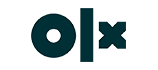
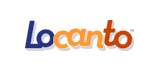





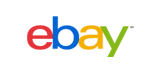


 Search ads
Search ads Mobile ads
Mobile ads